Kiosk Mode is Here – New AthelteSR Feature
New AthelteSR Feature
We have exciting news for all of you out there who are actively using AthleteSR, including the ones who are also planning to start using this incredibly helpful app.
We’ve developed a brand-new feature – Kiosk Mode – to reduce your effort and expedite the process of gathering data from your athletes. This mode enables you to collect necessary information from your athletes – right after training or a game – using only one device.
There is a worldwide growing trend that some of the most successful teams started a while ago. Collecting important information from athletes is spreading rapidly as a proven method to improve your team’s performance based on the gathered and analyzed data.
Some of the teams use a big touch screen installed in a dressing room for athletes to use, however, if you don’t have such a device, you can simply use a tablet to conduct a survey and collect all relevant data.
The great thing about AthleteSR is that it doesn’t limit the use of this feature to a single device! Our Kiosk Mode feature is URL-based, and you can open a link using two, three or even more devices simultaneously, thus reducing the time needed for gathering survey information. This is especially useful for teams with a large number of athletes.
Setting up kiosk mode is almost effortless and available for every device with a browser and internet connection. This way you can simply load it using a link, and avoid tiresome installing and setting it up on each device.
The survey becomes available immediately or by the time you intended as the best for your athletes to fill it out. All results are visible right after submission, and ready for further analysis and interpretation.
We mainly wanted to introduce Kiosk Mode to further elevate the speed and efficiency of your everyday work. When combined with AthleteSR dashboards such are sRPE and Wellness analytics Kiosk Mode is a powerful feature that will make your job a whole lot easier.
How to Set Up Kiosk Mode in AthleteSR
Kiosk Mode is an integral part of the event you’re creating, and you can activate it anytime you’re adding one of the survey templates.
Begin the process by creating a new or editing one of the existing events. The first step, as we mentioned earlier, is to include one of the survey templates in the event. See Figure 1.
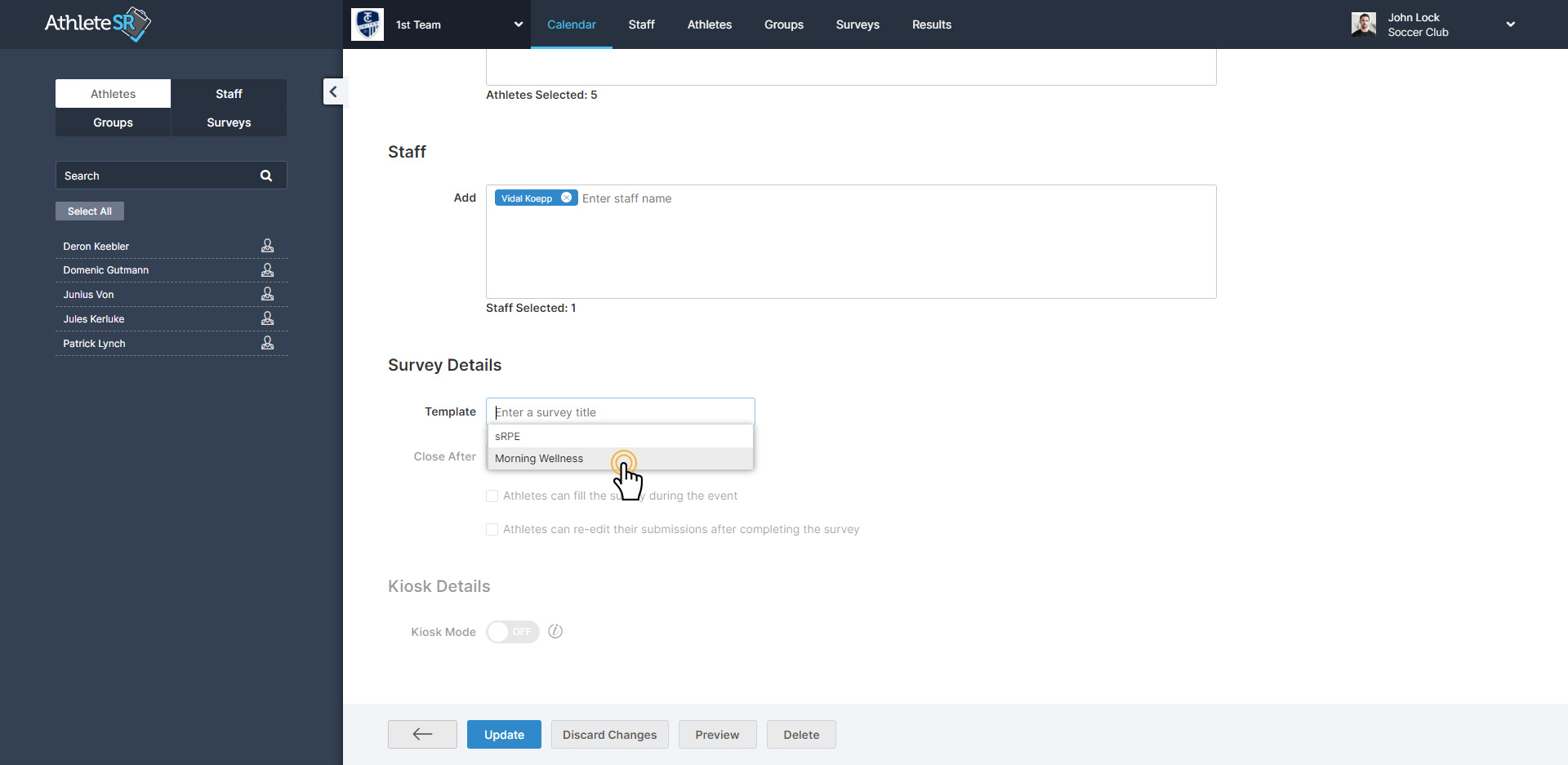
Figure 1: How to add survey template into the event
Next, in the Kiosk Details section, you activate the Kiosk Mode by turning it on. Once you do that, you need to save the event. For more details, take a look at Figure 2 below.
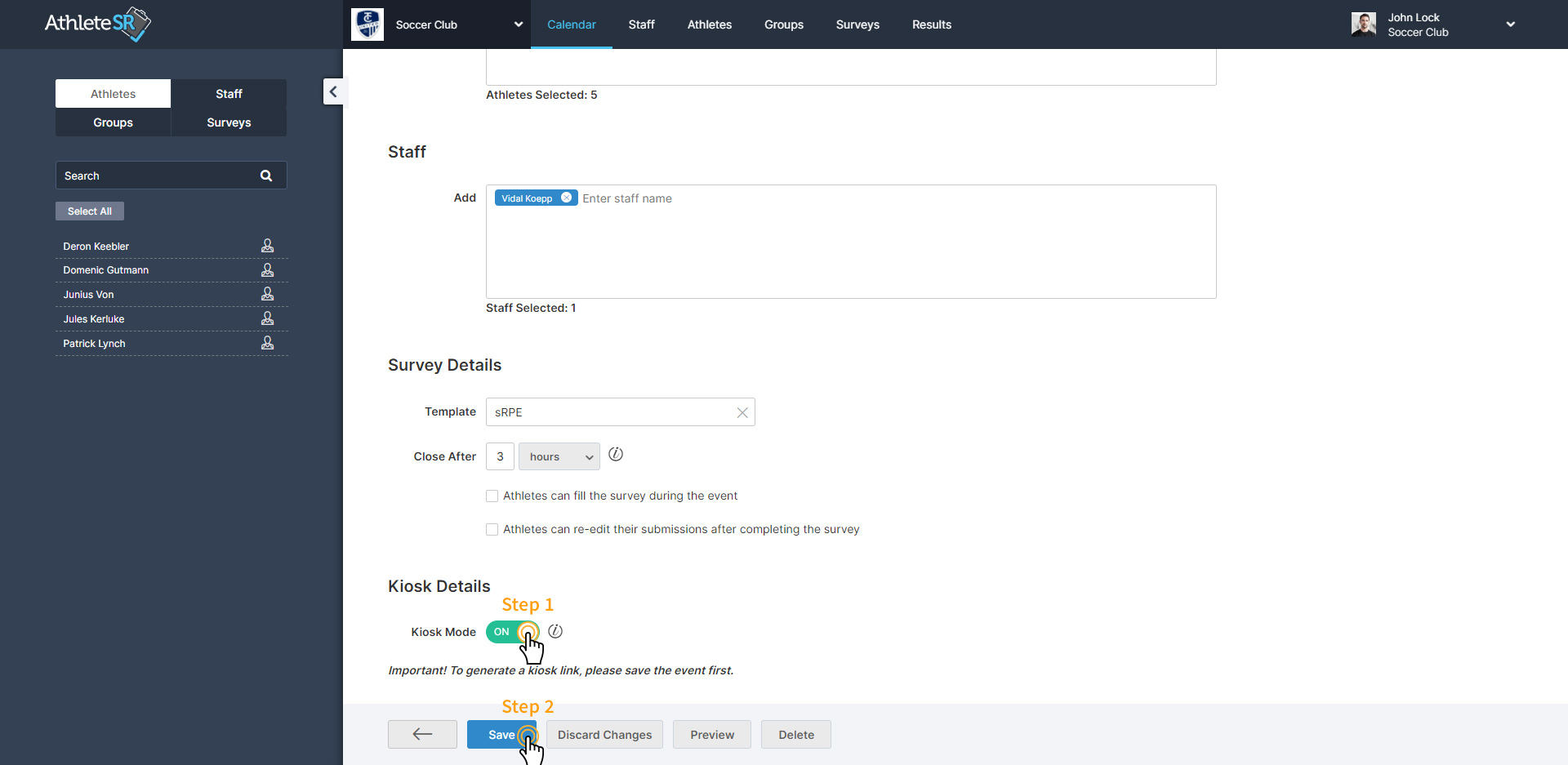
Figure 2: How to turn on the Kiosk Mode and to save the event
Right after, the same event will re-open and the additional options for Kiosk Mode will appear (See Figure 3).
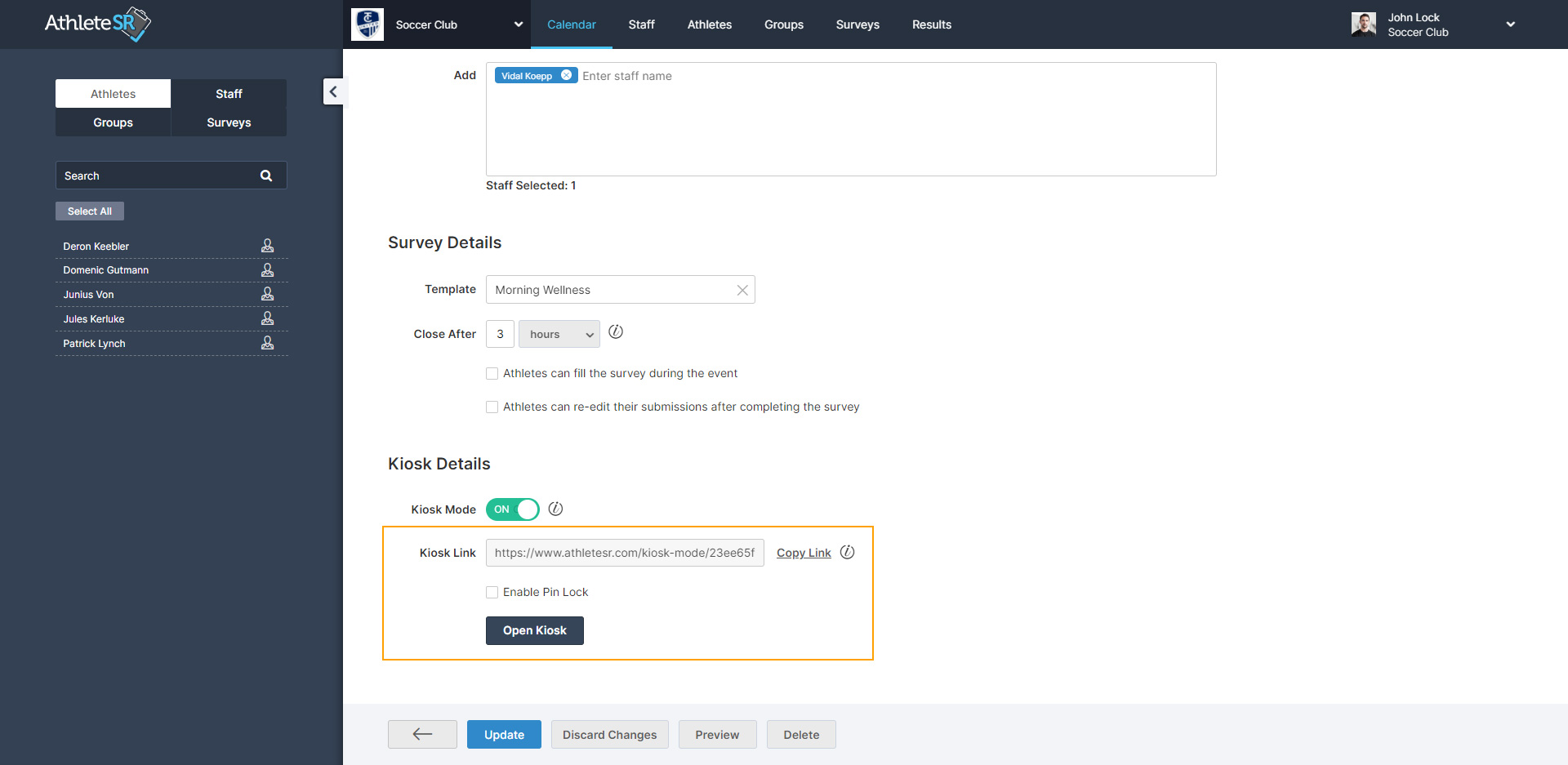
Figure 3: Additional options for Kiosk Mode
Using the Kiosk Link, you can open the kiosk mode on any device. This link will be available to you and all the other team staff members.
If you want to start a kiosk mode on the device you’re currently using, you can simply do it by clicking the “Open Kiosk” button.
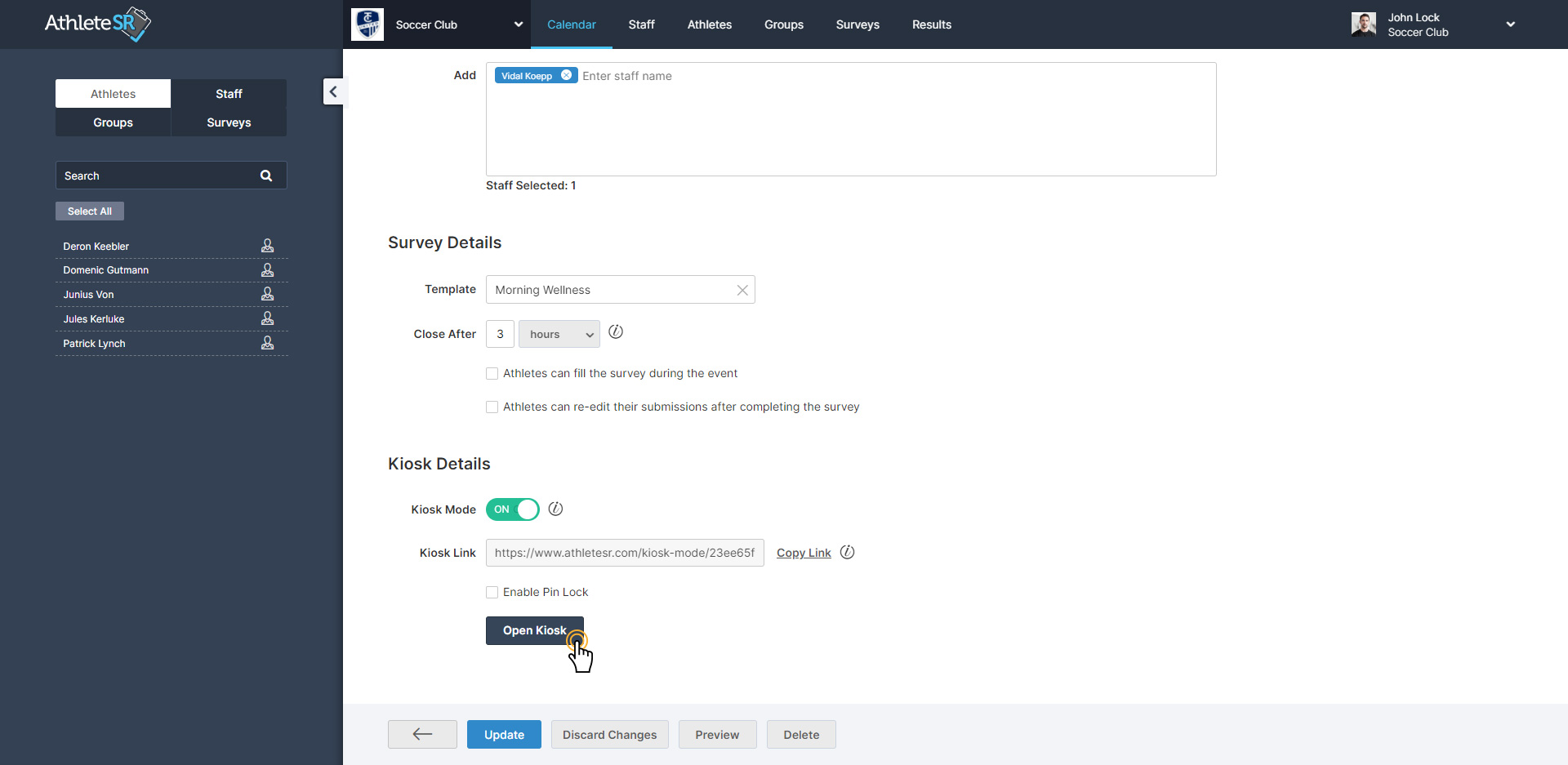
Figure 4: Open Kiosk Button
If you want to start a kiosk mode on any other device or you want to send it via email, SMS, or any other means of communication services to your coworkers, simply use the “Copy link” option.
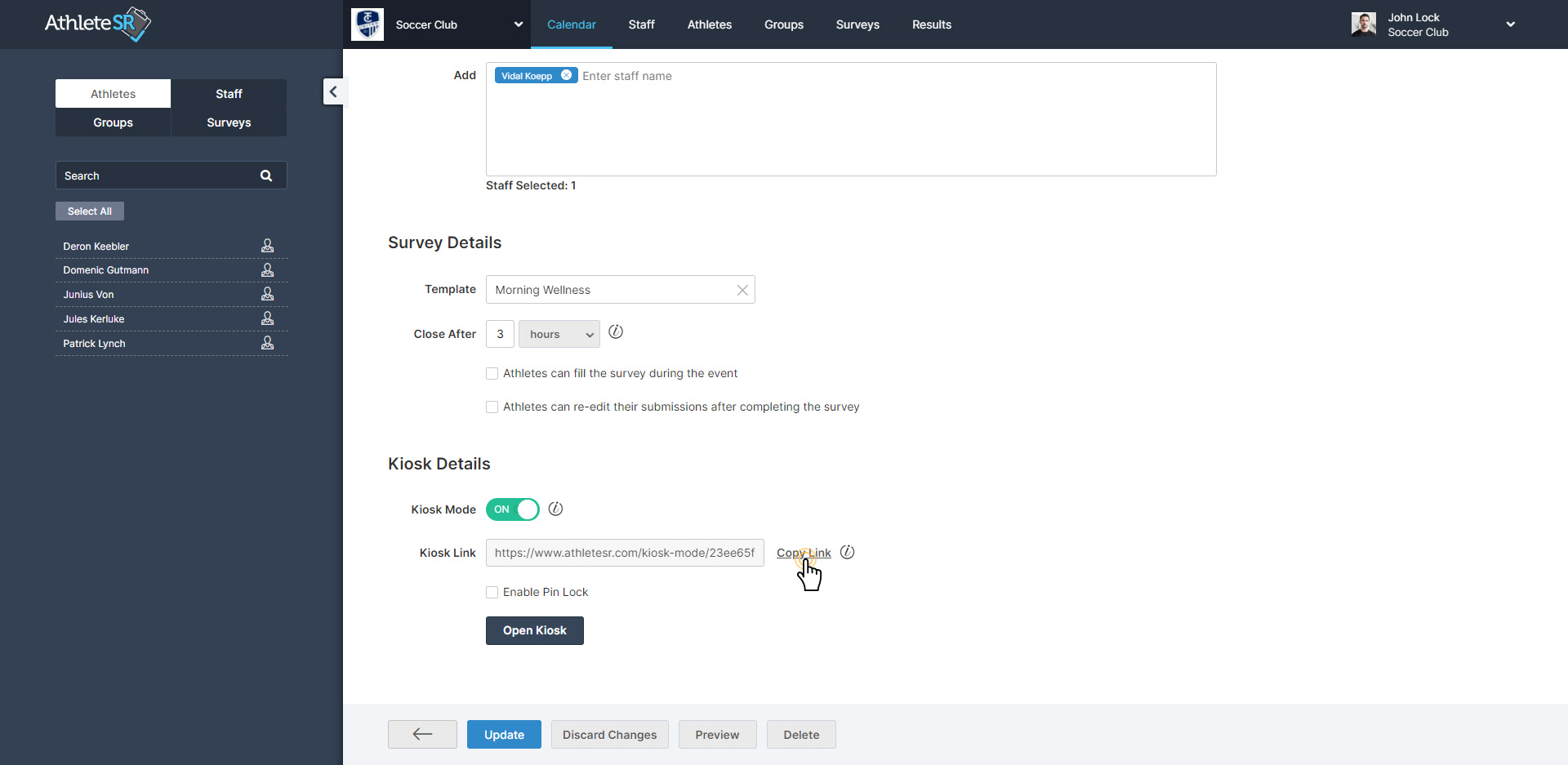
Figure 5: Copy Kiosk Link Option
You can ask your athletes to enter their unique PIN by checking the “Enable PIN lock” checkbox before they begin the survey. Every athlete has their generically assigned PIN which they can find via Account > My Profile in AthleteSR.
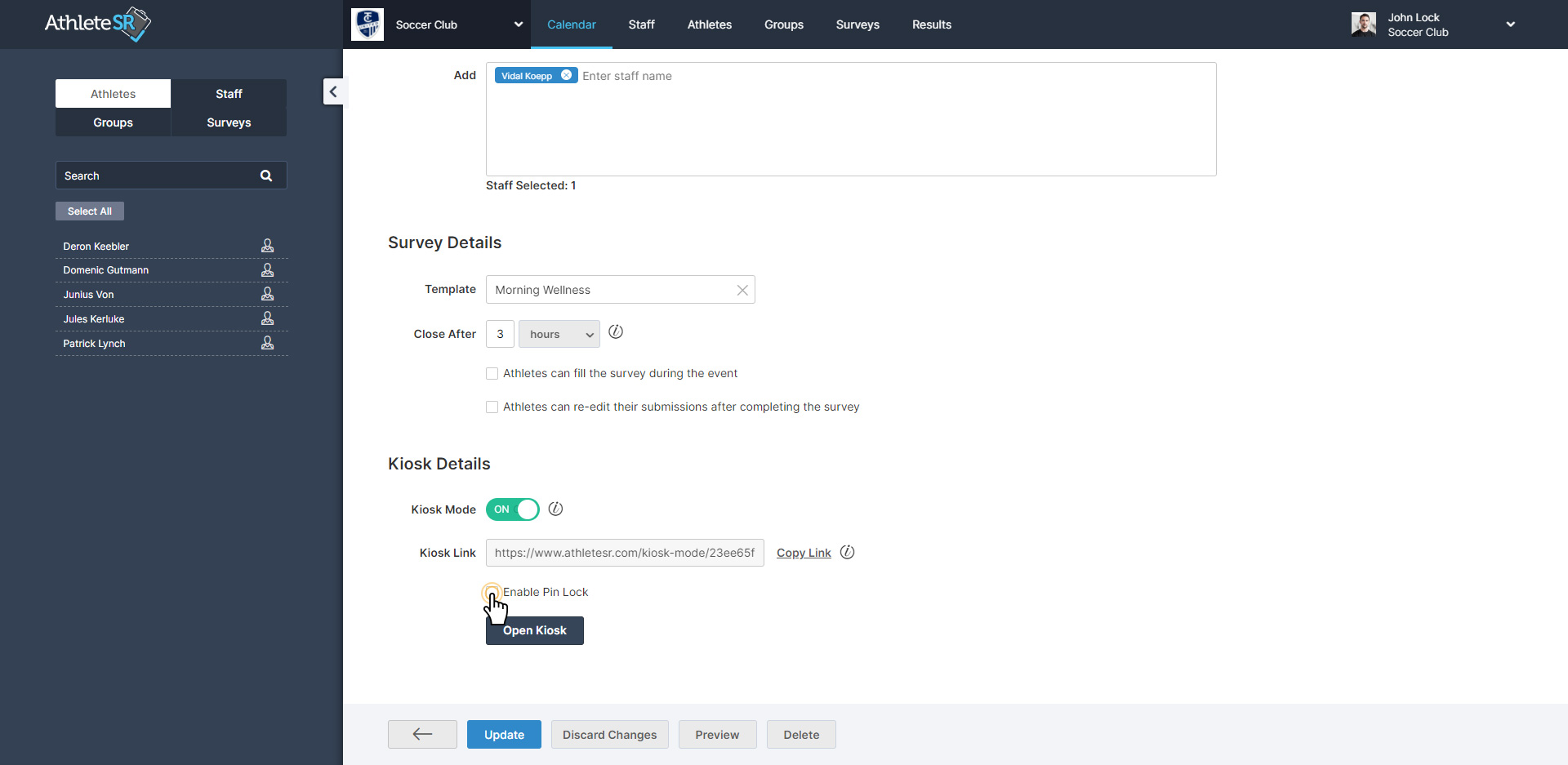
Figure 6: Enable Pin Lock Option
Here’s how the Kiosk Mode screen will appear to athletes. See Figure 7 bellow.
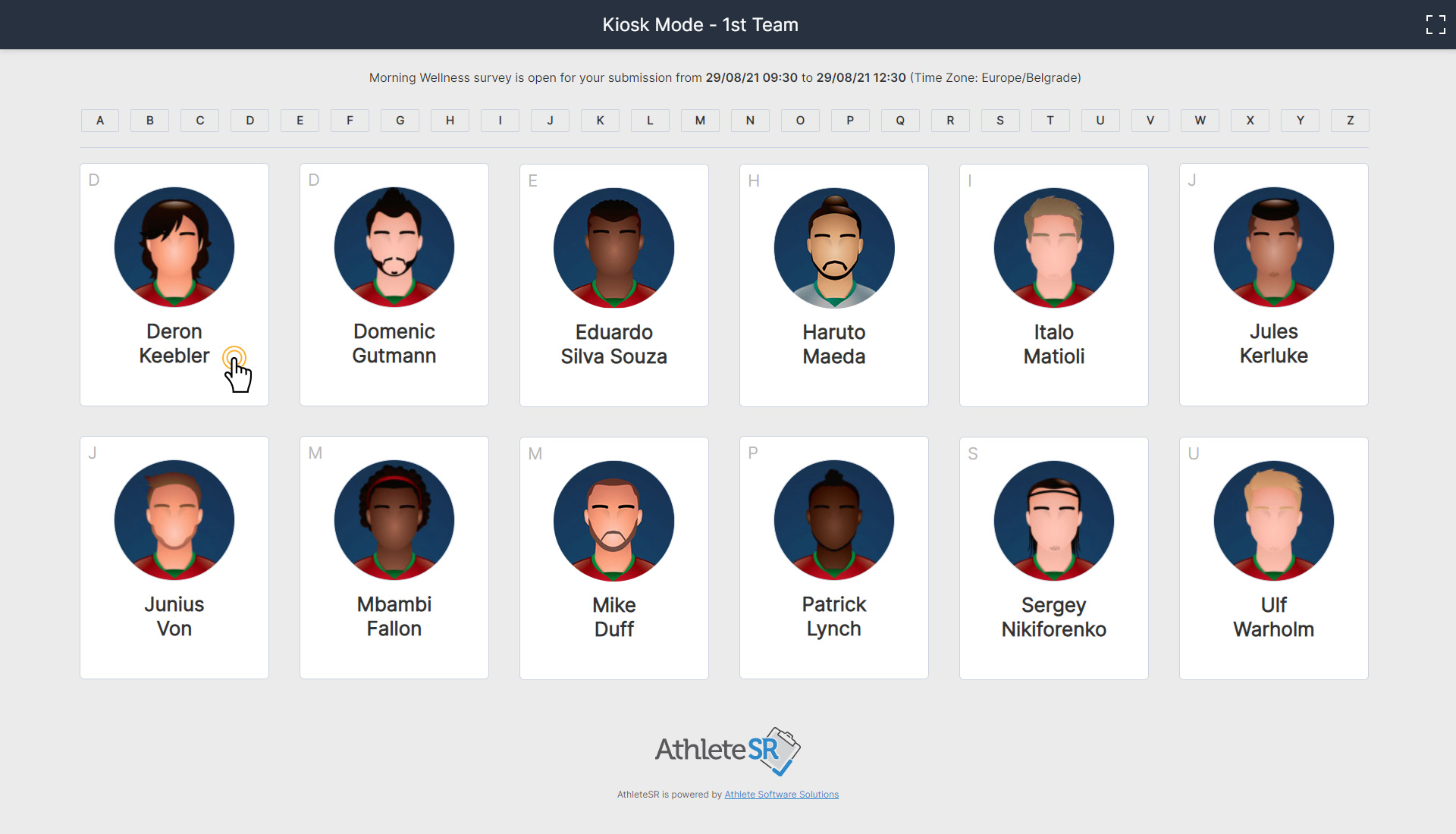
Figure 7: Kiosk Mode Preview
After the athlete taps on their profile card, they will get a screen with a survey template they need to complete. Take a look at Figure 8 below.
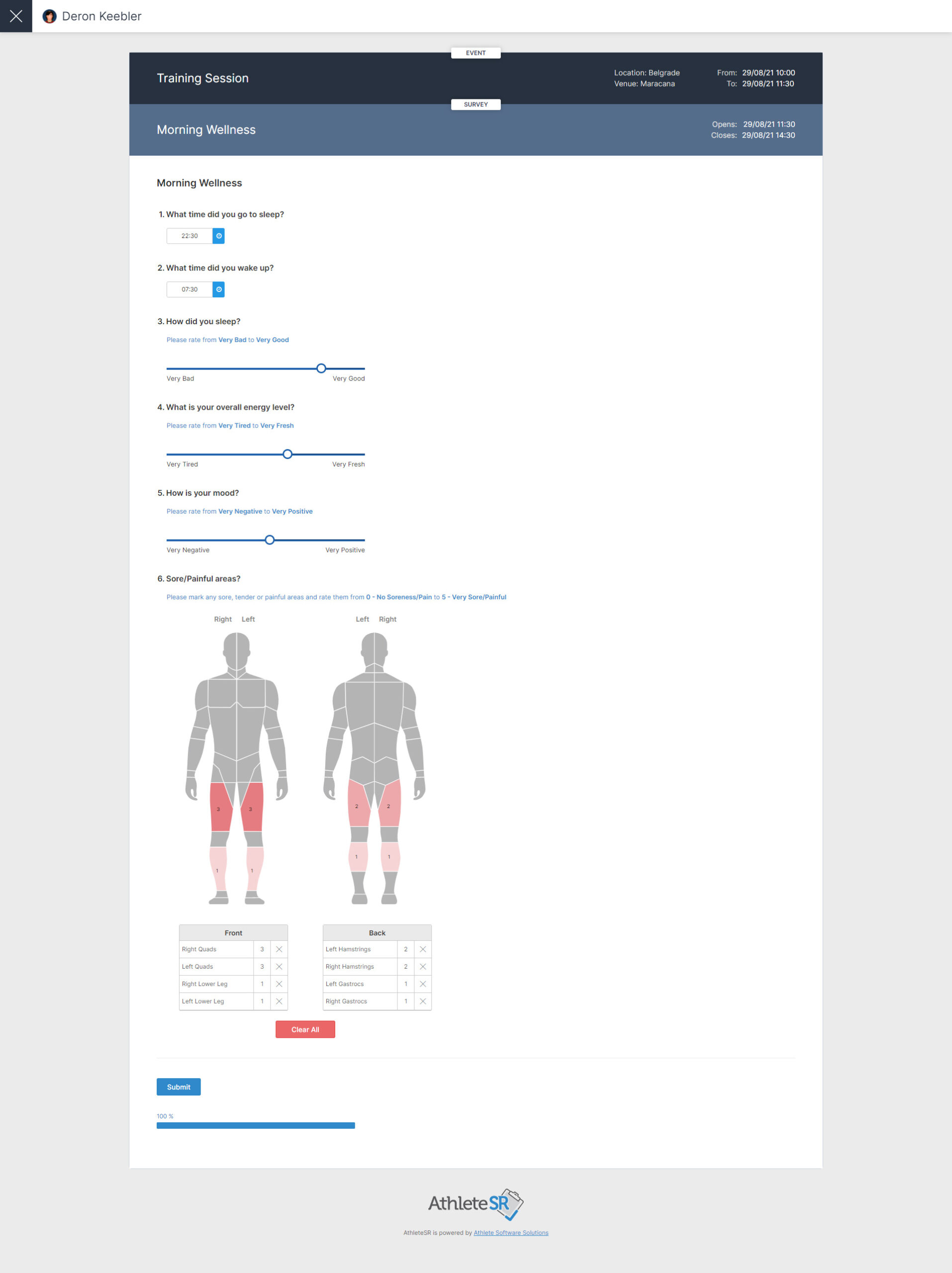
Figure 8: Preview of the survey template in Kiosk Mode
If you have any questions or you need additional instructions for this feature (or anything else), feel free to contact us via email: support@complementaritraining.net
In case you’re a member of the Complementary Training community, and you didn’t already register for AthleteSR, please contact us using the same email address.
If you’re not a member and you want to start using AthleteSR, feel free to join our community.
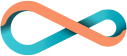




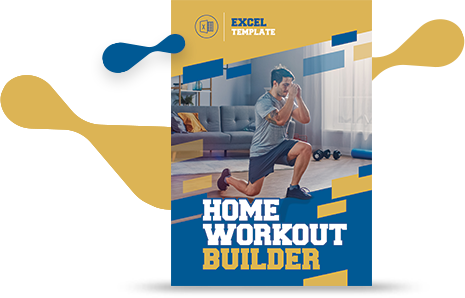





Responses